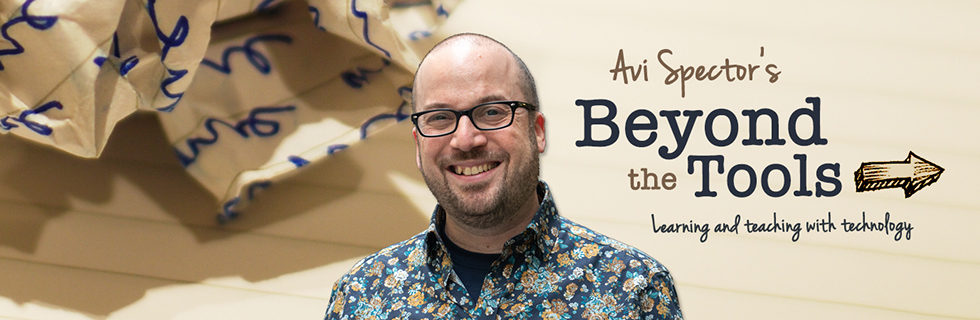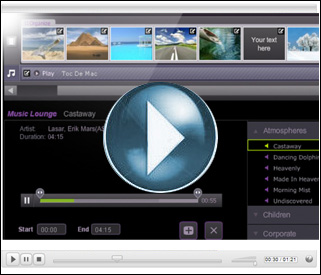Quick overview: Flixtime allows students to combine images, video clips, text, and music to create a 60 second video montage with slick transitions and flashy effects. No previous video editing experience needed. Basic account is free.
How does it work? Flixtime is very similar to the Animoto site I wrote about in an earlier blog posting. Like Animoto, Flixtime allows students to upload digital images, video, text clips, and music files. The student then places the media in the order she would like them to appear, as to create a story or message. Flixtime analyzes the student’s uploaded content and then automatically generates a professional looking 60 second video montage. Here’s a simple example I created for the Blog.
How can this be used in the classroom? One of our teachers came up with an innovative use of Flixtime in her classroom. First, she divided her class into two groups. Each group was asked to argue an opposing viewpoint (i.e. – pros vs cons of consumerism) and then present their argument with a Flixtime video clip, similar in format to a TV commercial. Before even touching a computer, students were asked to brainstorm 8 to 12 images they felt would best get their point across. Next, they used Google Images or their own digital cameras to gather their chosen images. Interestingly, some images were dropped or changed as they searched for those that would fit best with their video montage. The 60 second time limit forced students to be concise and effective with their point of view.
What is the difference between Filxtime and Animoto? With a free Flixtime account, students can create a 60 second video montage, instead of only 30 seconds with a free Animoto account. Flixtime also allows you to continue to work on your video montage while your images and videos upload. Currently, Animoto forces you to wait until everything is uploaded before you can start working on your video montage. (Source: The Tech Chicks, ISTE 2010 Denver Conference)
Video Tutorial: For more information on how to create a Flixtime video, please click the large play button below: