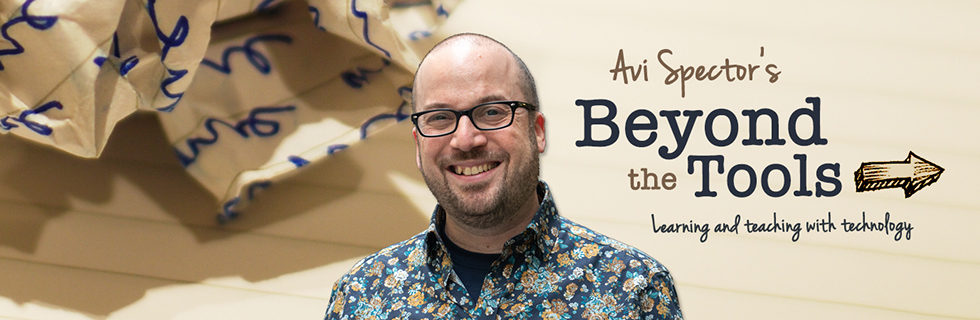App #1 info: Notetaker HD for the iPad / Cost: 4.99$
Quick overview of app #1: A notetaking app for the iPad which simulates a pen and paper. Students can also import photos, draw perfect shapes, and move around handwritten text as one would in a word processor. Notetaker HD automatically sorts notes by date and time to keep students organized. Notes can be edited at a later date, e-mailed, or printed on a computer.
How can app #1 be used in the classroom? I always find amusing whenever someone compliments me for being organized. Back when I was in high school I had one binder for all my subjects (imagine torn loose papers falling out from all sides) and I constantly scribbled my notes anywhere I could find a spare page. I only became more “organized” when I started storing all my files, calendars, contacts, and notes digitally. If you have students that also struggle to keep organized and they have access to an iPad, you may want to suggest they experiment with this app too.
Are there any other advantages to app #1? Typically, one of the disadvantages of writing on the iPad screen is that it’s hard to hand write at a “normal size” with a stylus or your finger. i.e. – Letters tend come out much bigger than if you were writing with a real pen. This particular app addresses this problem with an ingenious zoom mode which reserves a space at the bottom of the screen so students can write in larger letters but the app will automatically shrink the text and place it neatly onto the page. Students can even choose to import and annotate PDF files too. A stylus is highly recommended. For a more detailed overview of how the app works, watch this You Tube video. (Source: Best High School Apps, Alice A. Christie @ ISTE 2012 San Diego)
App #2 info: AudioNotepad HD Lite for the iPad / Cost: Free
Quick overview of app #2: A notetaking app for the iPad that combines an audio recording of your class lecture that is in-sync with your student’s written notes.
How does app #2 work? Students take notes on their iPad using a stylus, as they would on paper. However, as they take notes, an audio recording of the room (i.e. – teacher speaking) is automatically recorded. Students can then go back and hear whatever was being spoken that very moment they wrote or typed any part of their notes. To help keep things organized, notes are stored on the iPad and automatically stamped by date. Notes can be exported by e-mail and printed, if desired. (Source: Sandra Piperni, Readaption Officer at ACCESS St-Lambert)
What’s required for app #2? Handwritten notes can be taken with an inexpensive capacitive stylus or typed in with the built-in/external keyboard. The paid version of the app allows for unlimited notes and export to Dropbox, Evernote, and iTunes. Please see my video below to see how it works:
[youtube=http://www.youtube.com/watch?v=Mzu_Lx1arbE]
Apps #3 and #4 info: Penultimate is an app (99 cents) that allows you to create different virtual booklets to contain your notes, like you would with traditional workbooks. It’s so easy to use that I also find the app works well when I want to quickly use my iPad a “portable blackboard” in front of the class, which I’ll often do in my own workshops. Some others like Notabilty (99 cents) which has a well thought out interface and also allows syncing with Dropbox. (Source: Paul Laplante, Pedagogical Consultant, FGID & QLWG).