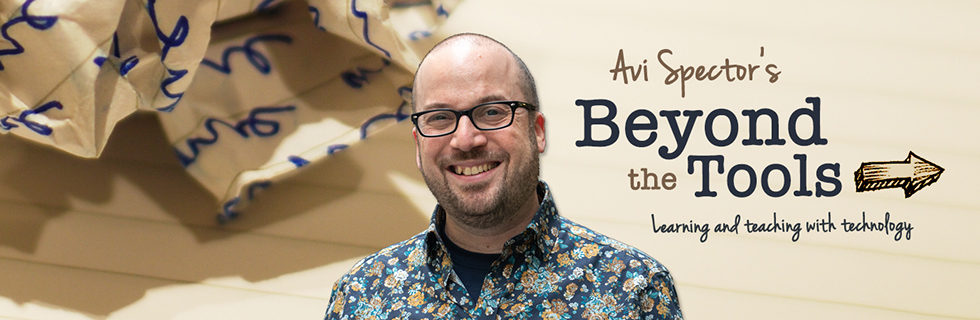Quick overview: A step-by-step video tutorial on how to convert videos from YouTube or other digital video files (i.e – videos from a digital camera) so that they can be inserted into your SMART Notebook lessons.
How can it be used in the classroom? If you have access to a SMARTBoard in your classroom, you now have an alternative to dragging in a bulky TV with outdated VHS cassettes or DVDs to support your lesson. Instead, why not think about inserting pedagogically relevant digital videos from YouTube (or other sources) directly into your SMART Notebook presentations? These could be videos of current events or clips that best relate to your students’ interests.
What are the advantages to this approach? One of the advantages to embedding videos directly into a SMART Notebook presentation is that you can showcase videos from blocked sites, such as YouTube. However, even if YouTube isn’t blocked in your centre, you won’t have to worry about finding the video at a later date or if you’ll have a fast enough Internet connection to play back it back smoothly. This is all possible because the embedded videos are stored locally (i.e – not on the Internet) within the Notebook presentation. In addition, digital videos have the potential to be more current that what you’d find on an older DVD or VHS cassette.
ICT Note: At this point in time, the SMART Notebook software only accepts Flash Video files (.FLV) and will not accept any other types of video files. This Blog posting focuses on how to convert video files into .FLV format with the Zamzar website.
Video Tutorial: This video demonstrates how to convert digital videos so that they can be embedded into presentations created with the SMART Notebook software: