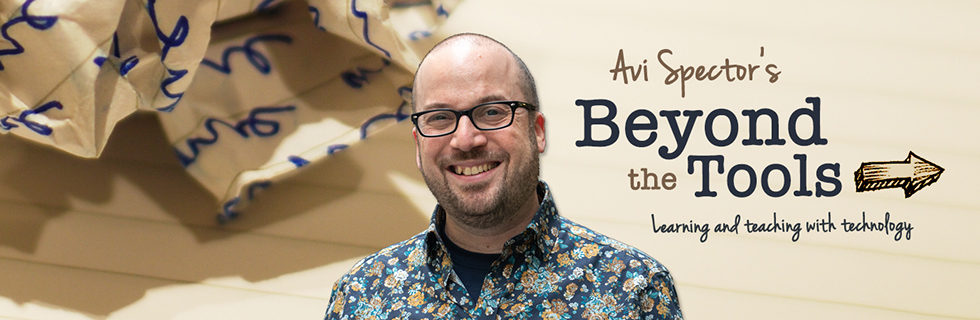Quick overview: Pinterest allows you to curate a variety of web resources in a single place. The great thing about Pinterest is that it’s both easy to navigate and visually appealing. It’s a great tool for both students and teachers. I don’t say things like this often, but I firmly believe Pinterest can be a game changing tool for your classroom.
Isn’t Pinterest for cakes and bottlecap collections? Urgh. No, it’s not. Sure, there’s nothing stopping you if you’d like to use Pinterest for your own hobbies but Pinterest is now being used in many classrooms, including my own workshops. Please watch the following short video to see what’s possible with Pinterest but don’t be put off by the “pins” around wedding dresses and shelves. Remember, you can pin whatever content you’d like to your Pinterest boards: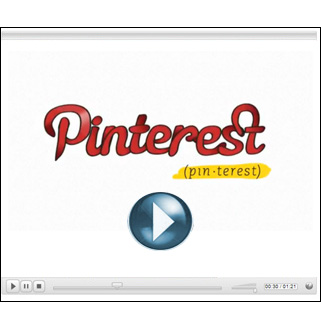 How we use it: The RECIT FGA team started using Pinterest late last school year to curate different on-line resources for our workshops. Instead of giving out paper handouts, we now give the link to our Pintrest boards. We can also add, remove, update links after the workshop. Here’s a great example of a Flipped Classroom Pinterest board created by my colleague, Marc-André Lalande.
How we use it: The RECIT FGA team started using Pinterest late last school year to curate different on-line resources for our workshops. Instead of giving out paper handouts, we now give the link to our Pintrest boards. We can also add, remove, update links after the workshop. Here’s a great example of a Flipped Classroom Pinterest board created by my colleague, Marc-André Lalande.
How can it be used in the classroom? Why not create a Pinterest board of useful topics for an FSL/English class, history, or different math concepts? It’s also a good tool if you’d like to provide resources to students when “flipping” your classroom. For more ideas, follow this link for 37 different ways to use Pinterest in your classroom.
What about for my own use as a teacher? Use Pinterest to curate teaching resources (for your own PD) on private boards that contain links for only you to see. Likewise, you can co-create a collaborative board with a fellow teacher. Last but not least, you can use Pinterest to search for lesson plans and other resources too.
How does it work? Once you create an account, you can organize links to websites by “pinning” them to different virtual boards. You are free to reference these boards at a later date or share them with your students. Students do not need to create an account to access your Pinterest boards. All for free!
Want to know more? We’d be more than happy to do a Pinterest session in your FGA centre to get you started. The goal would be to show you how you can use Pinterest for your students and your professional development. If you’re an FGA centre director or teacher, please contact me for more info.
Link to Pinterest Web: www.pinterest.com
Link to Pinterest apps for Mobile: Apple iOS and Google Android
Avi’s Pinterest: pinterest.com/avimspector
Marc-André’s Pinterest: pinterest.com/lalandema